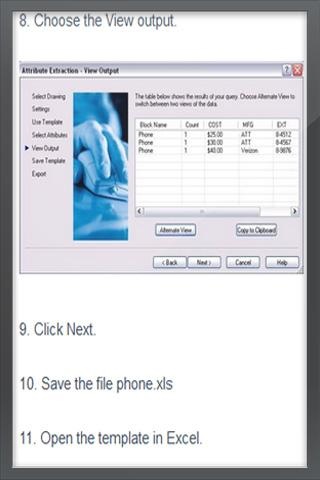Learn AutoCad 2D 1
Free Version
Publisher Description
Introduction Autocad 2D Tutorials
This AutoCAD Tutorial will explain how to set up layers in AutoCAD for the electronic industry.
While designing in AutoCAD, the drafting schematics, design PCB artwork, detailed fabrication list and assembly drawings are all drawn on different layers.
Here is an explanation of layers that are typically created for an Electronic PCB design:
1. The silkscreen on the top side of the PCB
The silkscreen contains component outlines and legends etched with white ink on the top side of the PCB. The manufacturing of PCBs needs a legend silkscreen containing the reference designators (components).
2. The circuit traces on the solder side of the PCB
Electronic schematics consisting of symbols that represent the individual electronic parts that are needed to create an AutoCAD drawing. These electronic symbols are interconnected with lines that represent the actual electrical connections and are annotated with text containing the specifications of the components used. The basic schematic symbols are standardized and also available as a library for use in AutoCAD which simplifies the process of generating schematics.
3. The pads for through hole components.
Libraries of endpoint symbols are available which, with various hole types and sizes, need to be incorporated into the drawing.
4. Any special solder mark patterns on the components side of the PCB.
The reference designators are used to determine the location of components on the PCB, and used during manufacturing, as well as troubleshooting the PCB at a late time.
5. Drill symbols and attributes associated with the pads of thro hole components.
The drill attributes in the drawings give the drilling details used by automatic machines for drilling holes.
6. Drawing border, title & other details used in documentation required for manufacturing.
About Learn AutoCad 2D
Learn AutoCad 2D is a free app for Android published in the Teaching & Training Tools list of apps, part of Education.
The company that develops Learn AutoCad 2D is Blue Up. The latest version released by its developer is 1.
To install Learn AutoCad 2D on your Android device, just click the green Continue To App button above to start the installation process. The app is listed on our website since 2013-12-03 and was downloaded 35 times. We have already checked if the download link is safe, however for your own protection we recommend that you scan the downloaded app with your antivirus. Your antivirus may detect the Learn AutoCad 2D as malware as malware if the download link to com.blueup.autocad2d is broken.
How to install Learn AutoCad 2D on your Android device:
- Click on the Continue To App button on our website. This will redirect you to Google Play.
- Once the Learn AutoCad 2D is shown in the Google Play listing of your Android device, you can start its download and installation. Tap on the Install button located below the search bar and to the right of the app icon.
- A pop-up window with the permissions required by Learn AutoCad 2D will be shown. Click on Accept to continue the process.
- Learn AutoCad 2D will be downloaded onto your device, displaying a progress. Once the download completes, the installation will start and you'll get a notification after the installation is finished.